How to Connect to Amazon S3-Compatible Storages Amazon S3 API becoming a de facto standard interface for cloud storages. Novadays many hosting providers provide access to their storages via Amazon S3-Compatible APIs. Some examples are: Wasabi, Dreamhost, Dunkel Storage, as well as many others. Using TntDrive you can easily mount/map these storages as Network or Removable drive. In order to mount Amazon S3-Compatible storage you need the following details: - Access Key Id - also known as a username.
- Secret Access Key - also known as a password.
- REST Endpoint (an API endpoint) - an address used to send requests to the storage, usually it is provided with the username and password, but in some cases you may need to check storage documentation or contact storage support.
To add Amazon S3-Compatible storage account: 1. Start TntDrive Dashboard and click Accounts, Add new account. 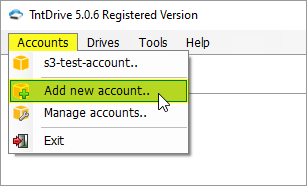
Start TntDrive Dashboard and click Accounts, Add new account Add New Account dialog will open: 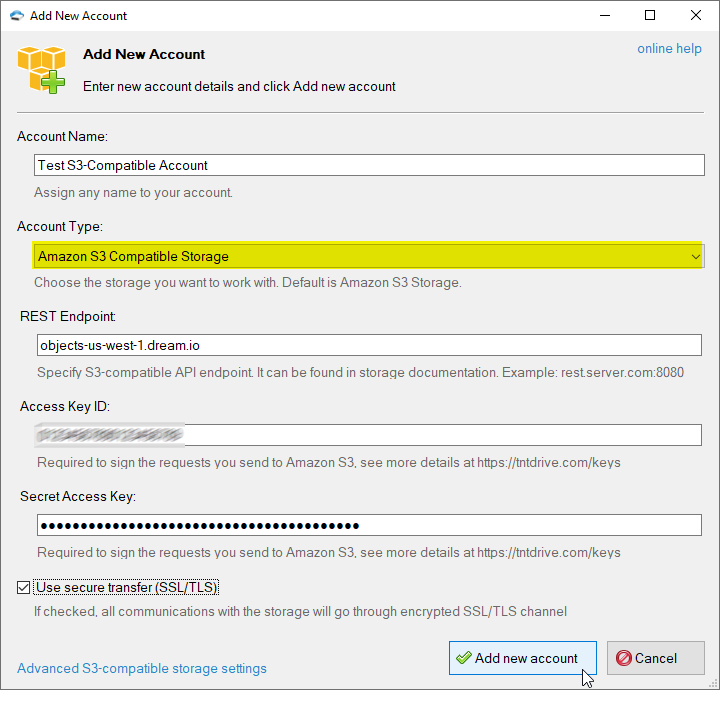
Add New Account dialog. 2. Choose S3 Compatible Storage as a storage type 3. Specify the REST Endpoint - An address that is used to send API calls to the storage. Please check the storage documentation or contact the storage support to find the REST endpoint address. 4. Select Signature Version - the most widely supported signature version is V2. If Signature V4 is supported by the storage, we recommend to switch to V4. 5. Specify Access Key ID and Secret Access Key - access keys can be found in your storage profile. Please check storage documentation or contact storage support to if you have difficulties in obtaining your access keys. 6. Click Add new account You can now add new mapped drive.
Advanced S3-Compatible Storage Settings You may also need to configure additional settings in order to connect to S3-compatible storage, for example the Signature Version or the Addressing Model. By default the Path Style addressing model is used and the Signature Version 2. In order to modify these settings, please click the Advanced S3-compatible storage settings link located at the bottom left corner of the dialog. The Advanced S3-compatible storage settings dialog will open: 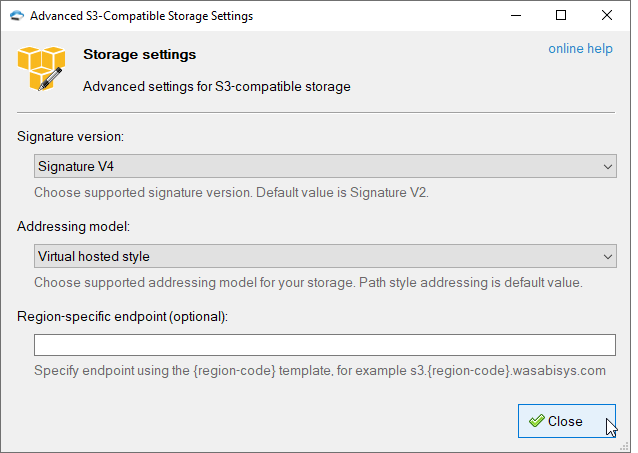
Advanced S3-compatible storage settings You may configure the following settings here: Signature Version - the most widely supported signature version is V2. If Signature V4 is supported by the storage, we recommend to switch to V4. Addressing Model - the most supported addressing model is Path-style and it is selected by default, but you may need to change it to the Virtual-host style. Region-specific endpoint - an optionaf field you may use to specify region specific endpoint template for your s3-compatible storage, the {region-code} variable can be used to specify the placeholder for the region code. If Version 4 is selected for the Signature and the s3:GetBucketLocation API call is supported by the storage, the {region-code} variable will be replaced with the region code returned by this call, resulting the construction of region specific endpoint, thus allowing you to avoid region-specific redirections and extra requests.
| 
