AWS Access Keys
Access Keys are used to sign the requests you send to Amazon S3.
Like the Username/Password pair you use to access your AWS Management Console,
Access Key Id and Secret Access Key are used for programmatic (API) access to AWS services.
You can manage your Access Keys in AWS Management Console.
In this article we will describe two types of Access Keys
Root Access Keys
Root Access Keys provide unlimited access to your AWS resources. It's not recommended to use them in normal situations.
AWS recommends to delete existing Root Access Keys and
create IAM user and Access Keys limited to specific service or resource
(see below).
To Delete Root Access Keys
1. Type https://aws.amazon.com/ in your web browser
2. Click My Account, AWS Management Console
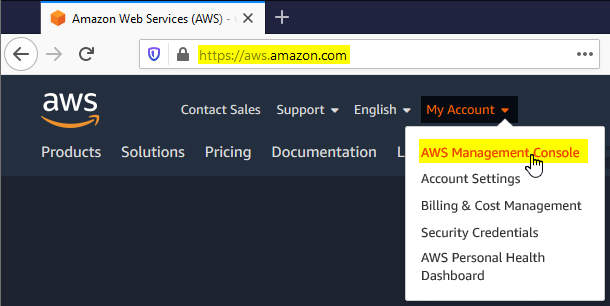
Sign in to AWS Management Console
3. Enter your account email address and password:
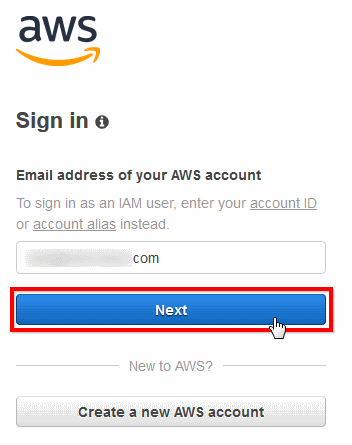
Enter Account Email
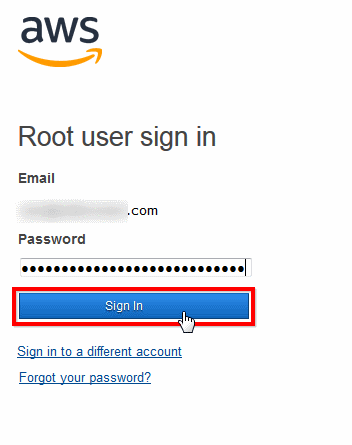
Enter Account Password
4. Type the IAM in the search box and choose the IAM service from the drop-down list.
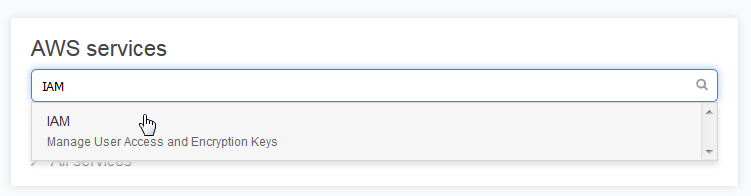
Open the IAM Dashboard
You will be redirected to IAM Dashboard
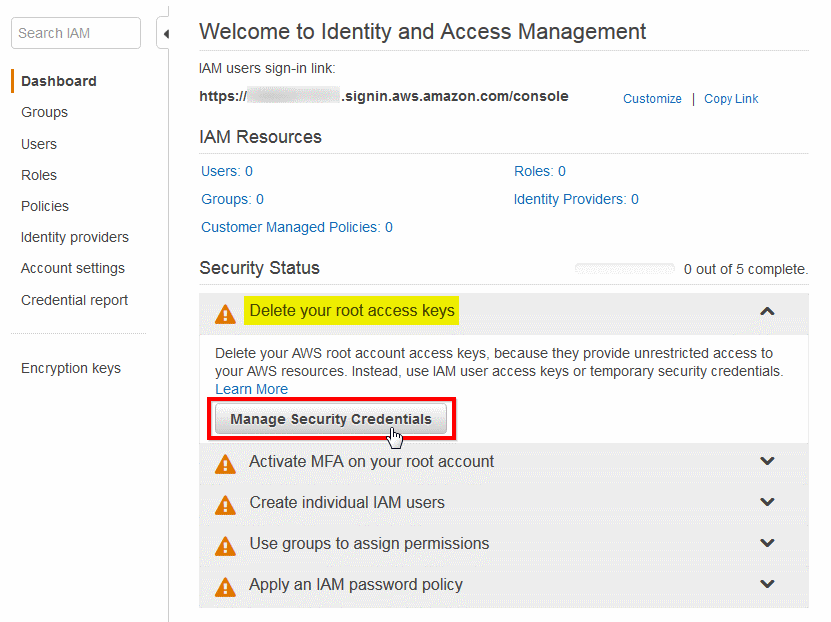
IAM Dashboard, Manage Security Credentials
5. Navigate to Security Status and expand the Delete your root access keys section.
6. Click Manage Security Credentials
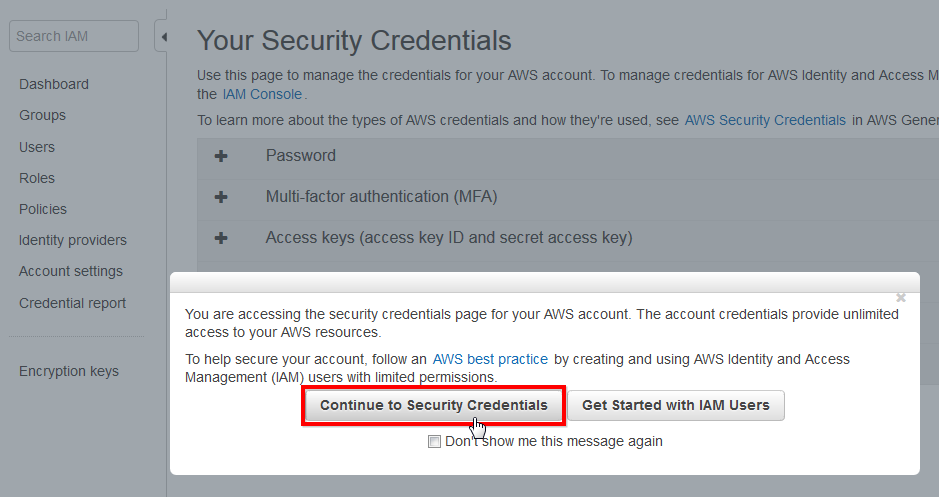
Click Continue To Security Credentials
7. Click Continue to Security Credentials
Your Security Credentials page will open
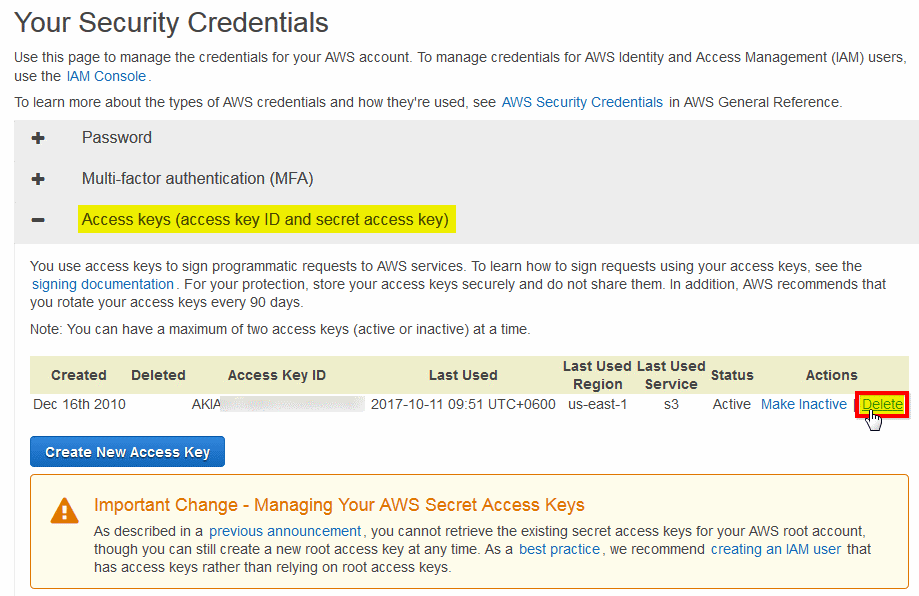
Your Security Credentials page
8. Expand the Access Keys (access key id and secret access key) section
9. Click the Delete link next to your access keys row.
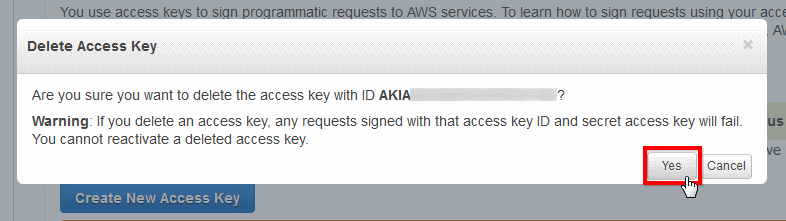
Confirm Access Keys Deletion
10. Confirm Access Keys deletion.

Root Access Keys Deleted
11. Your Root Access Keys are deleted. Now you can create IAM user and Access Keys limited
to specific service or resource (see below).
Be sure to replace your root access keys with your IAM access keys in any programs/scripts you are currently using.
IAM Access Keys
To create IAM user and Access Keys:
1. Open IAM Dashboard as described above
and navigate to Users
2. Click Add User
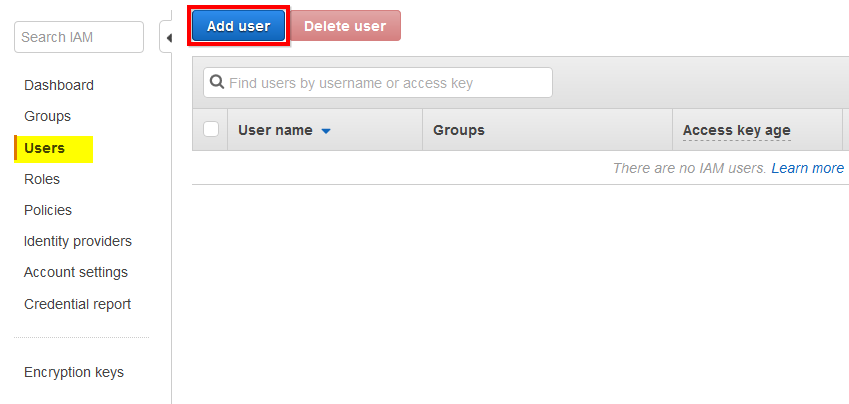
Iam Console Users Section
Add User Wizard will open:
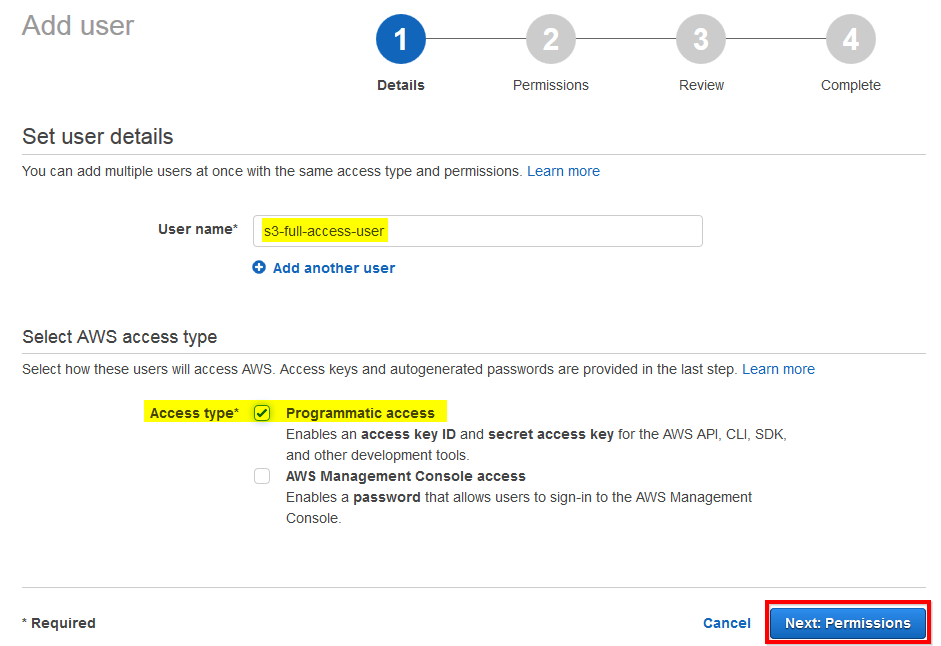
Set User Name And Access Type
3. Specify User Name (any user name of your choice).
4. Check Programmatic Access
5. Click Next: Permissions
Permissions page will open:
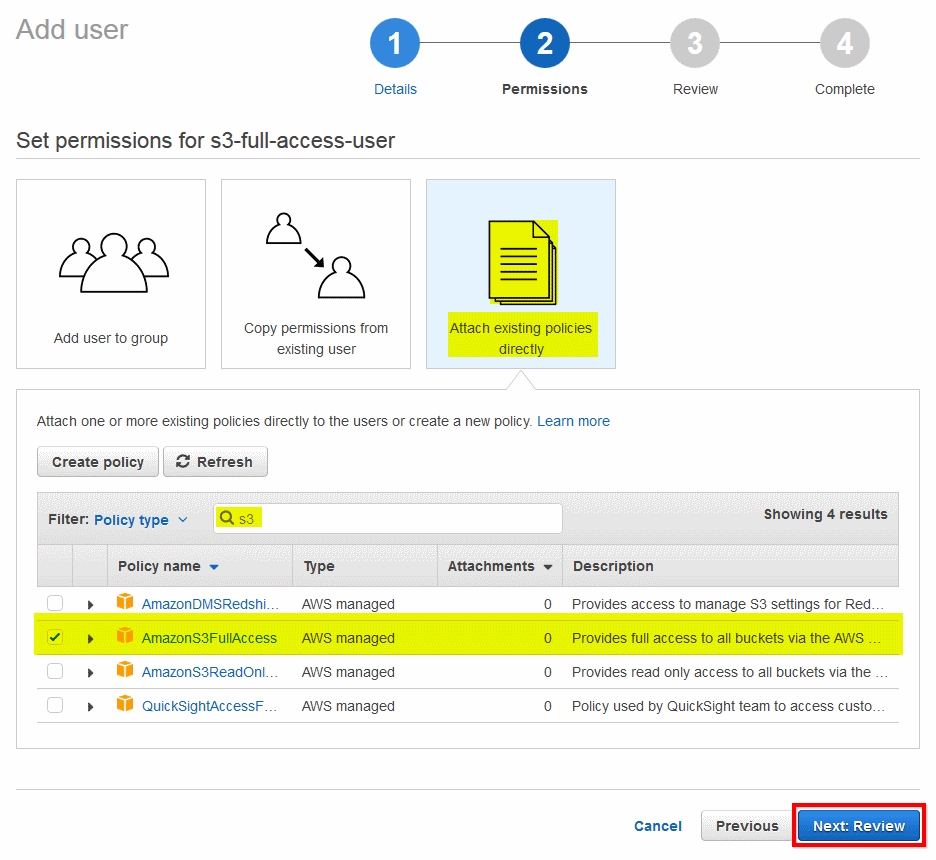
Set Permissions Attach Policy
6. Click Attach Existing policies directly
7. Type s3 in the Filter field.
8. Check AmazonS3FullAccess policy
9. Click Next: Review
Review tab will open:
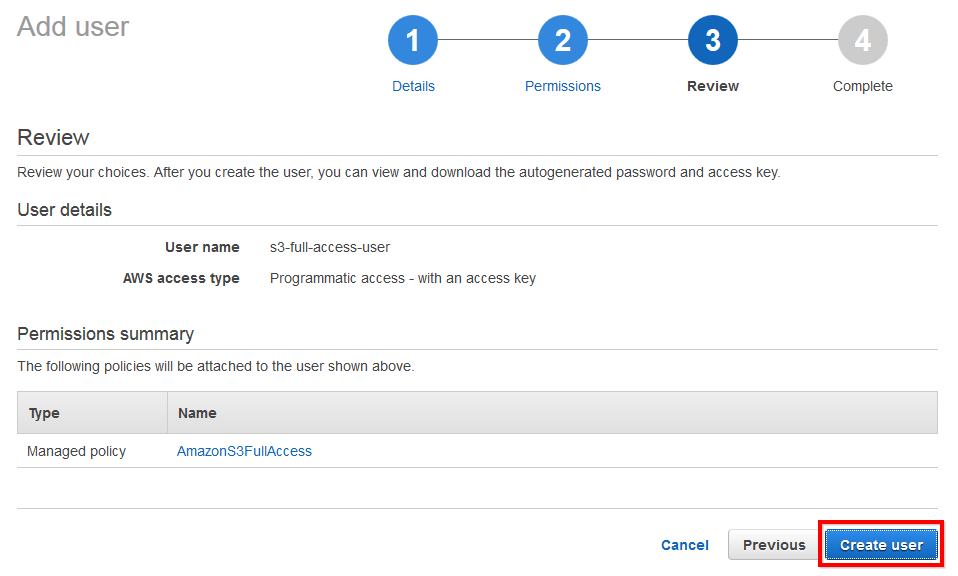
Create User Review
10. Review new user details and click Create User
The final page will open:
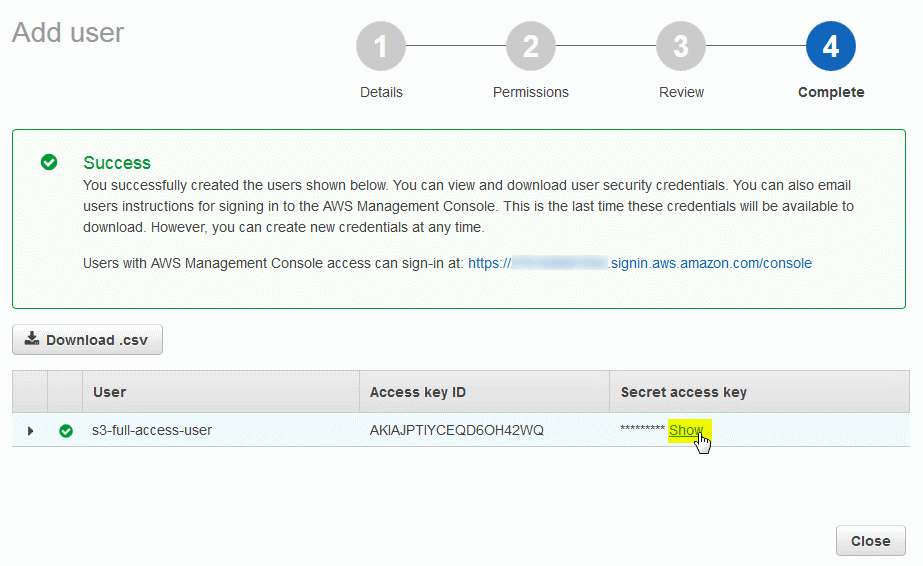
New User Created
11. Click Show under the Secret access key column

Copy Access Key Id And Secret Access Key
12. Copy Access key ID and Secret access key into the safe place.
You can now use your access keys to mount Amazon S3 bucket.
|

